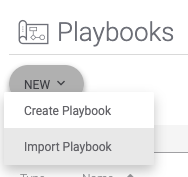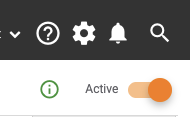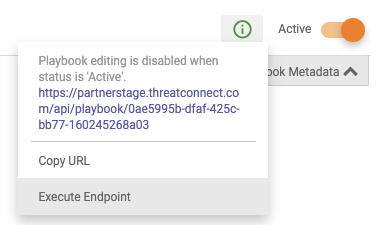...
From any screen, select the cogwheel menu at the top right and choose Org Config.
If you require any validation rules (a set of constraints on the input), you must define these first:
The Attributes Type screen will be shown. Select the Attribute Validation Rules tab.
Uncheck the box labeled Include System Rules and select the New button near the top left:
The Create Attribute Validation Rule screen will be shown. Complete each field for your validation rule. It is recommended that only Regex or Date types be used here:
Select Save to create each rule. Repeat this process as many times as necessary.
Select the Attribute Types tab to return back to the original screen.
The Attribute Types screen will be shown. Uncheck the box labeled Include System Types and select the New button near the top left:
The Configure Attribute Type dialog will be shown. Complete each field that is required on the dialog using the help pop-ups as necessary. You must prefix your custom attributes with your company name such as “Farsight”. Validation rules should only be specified here if you’ve created them in the previous steps.
Select Save to create each new custom attribute type. Repeat this process for each custom attribute you require. These should remain present in your Organization configuration to be used as your model configurations (for future export, modifications, etc).
Test Custom Attribute Definitions
...
Download the attachment for this article that provides the Playbook from the listing above.
On the PartnerStage environment, select Playbooks from the menu at the top.
On the Playbooks screen, select New > Import Playbook:
On the Open dialog that appears, select the file you downloaded above (*.pbx file). The Playbook will be loaded into your environment and you will be shown the Designer screen.
On the Designer screen, toggle the Active switch at the top-right so that it shows the button to the right and has the info icon to the left:
Select the info icon and choose Execute Endpoint:
A new tab should open and you should be presented with a JSON document that contains all of your custom attributes. Output similar to the below should appear:
Code Block { "types": [ { "allowMarkdown": false, "description": "Farsight DNSDB End Date", "errorMessage": "Invalid Date Format, Please Enter Farsight DNSDB End Date in YYYY-MM-DD format", "maxLength": 10, "name": "Farsight DNSDB End Date", "system": false, "version": 1, "indicators": [], "groups": [], "validationRule": { "name": "FarsightDateValidation", "type": "REGEX", "description": "Date should be in YYYY-MM-DD", "version": "1", "data": "^\\d{4}\\-(0[1-9]|1[012])\\-(0[1-9]|[12][0-9]|3[01])$" } }, { "allowMarkdown": false, "description": "Farsight DNSDB Start Date", "errorMessage": "Invalid Date Format, Please Enter Farsight DNSDB Start Date in YYYY-MM-DD format", "maxLength": 10, "name": "Farsight DNSDB Start Date", "system": false, "version": 1, "indicators": [], "groups": [], "validationRule": { "name": "FarsightDateValidation", "type": "REGEX", "description": "Date should be in YYYY-MM-DD", "version": "1", "data": "^\\d{4}\\-(0[1-9]|1[012])\\-(0[1-9]|[12][0-9]|3[01])$" } }, ] }Right-click on the document to save it Save this output as a JSON file.
Using a text editor, open the newly-saved JSON file and make the following modifications:
For each item within the
typeslist, add the appropriate values to theindicatorsand/orgroupslist for your attributes. These should be specified as the names that these items appear within the UI such asAddressas an indicator type orAdversaryas a group type. Specify each item within the list using double-quotes around the names and comma-separated to maintain proper JSON syntax. Here’s an example:Code Block "indicators": ["Host","Address"],NOTE: You must specify at least one value in the
indicatorsorgroupslist. Leaving both blank is an invalid configuration.
Save all of your modifications and check the file for correct JSON syntax. Your file is now ready to be used for imports.
...